The Silhouette CAMEO PRO MK-II is a versatile cutting machine perfect for both personal and professional tasks. CAMEO PRO MK-II allows you to effortlessly cut out or sketch on various materials, including vinyl, cardstock, fabric, and more.
In this guide, we will explore “How to Setup Silhouette CAMEO PRO MK-II” for the first time. So, if you plan to buy or have already bought Silhouette CAMEO PRO MK-II, our simple guide will help you successfully set it up without causing issues.
Setting up the Silhouette CAMEO PRO MK-II is simple and straightforward, but we’ll break it down step by step to give you a clear understanding of each part of the process.
Step 1: Unbox and Prepare Your CAMEO PRO MK-II
- Start by carefully taking the CAMEO PRO MK-II out of the box.
- Next, completely unwrap the cutting machine. Remove all the covers, including taping, wraps, etc.
- Now, take a look at other machine essentials. The Silhouette CAMEO machine usually comes with:
- CAMEO Pro Machine
- AC adapter and power cables set
- 24 inch-cutting mat
- Auto blade
- Hand-held blade adjuster
- Silhouette sketch pen adapter
- Roll feeder
- Media support.
- Now place CAMEO PRO MK-II in a safe and steady place near a power circuit.
- For further steps, take your Windows or Mac device and turn it on.
Step 2: Create a Silhouette Account
You can create a Silhouette account for free. Creating this account is important because it allows you to register on the Silhouette cutting machine. Also, you can use the same account on silhouetteamerica.com, “silhouettedesign.store.com“ to access the large library of designs. Follow the instructions to create a Silhouette Account.
- Open any Web browser and go to the official Silhouette America website.
- Now, locate “Silhouette Machine Setup” from the bottom of the site.
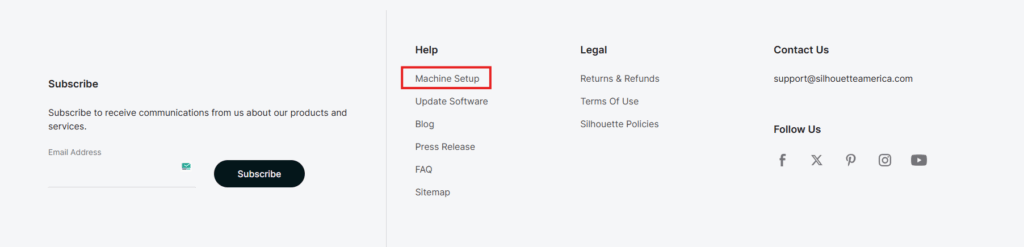
- Then, choose the second option on the page, which says “Create Account.”
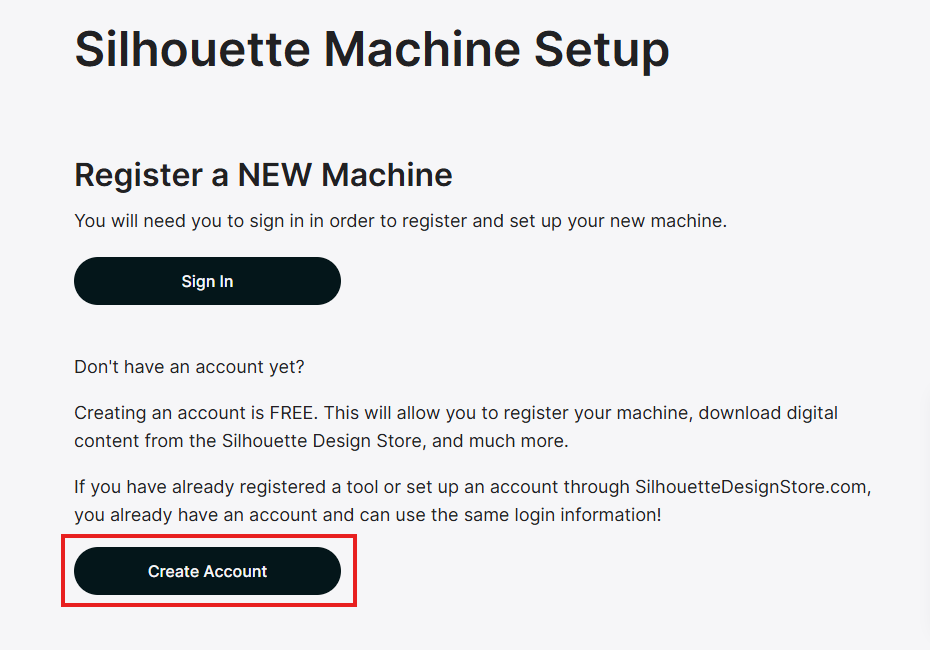
- Next, enter the information that is mentioned for creating a Silhouette account.
- Fill out “Captcha” and click on “Create an Account.”
- Lastly, a confirmation email will be sent to your registered email address. Simply go through your mail, open Silhouette confirmation mail, and click on “Verify” to complete the process.
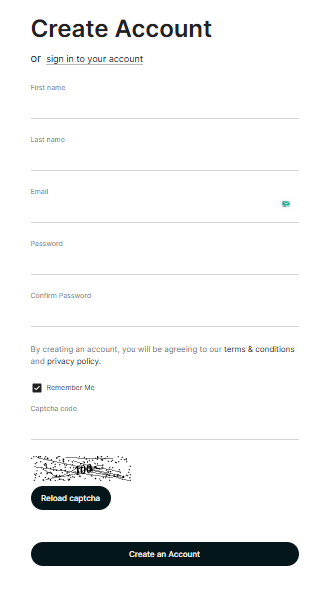
Setup Silhouette CAMEO PRO MK-II on Windows/ Mac
- Again, visit the Machine Setup page of Silhouette America.
- Now, select your machine model name from the “All Machine” section.
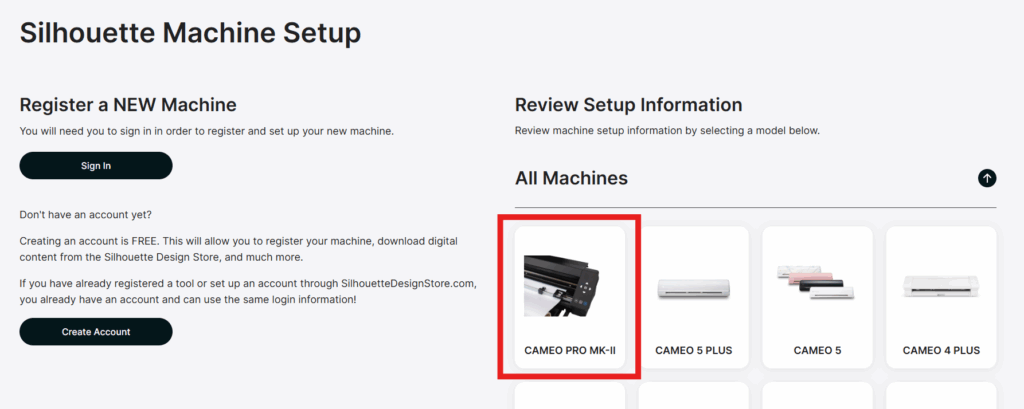
- Next, you will be redirected to the “Silhouette Machine Setup” page. There, you need to scroll down the page and click on the “Next step.”
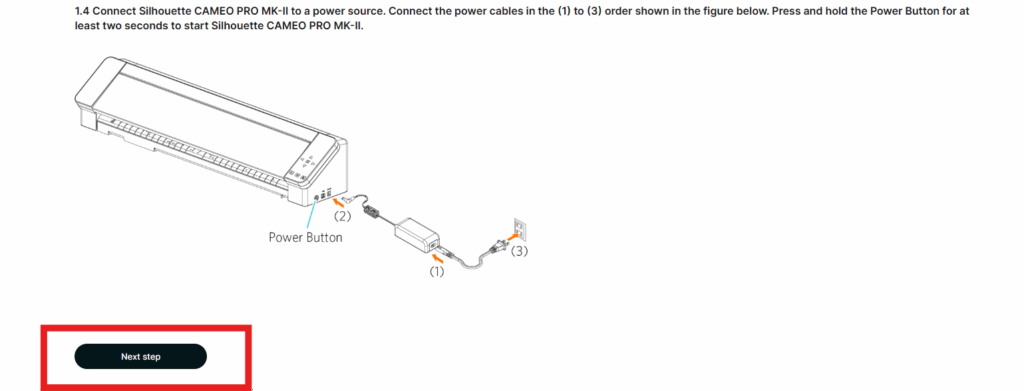
- Next, choose between Windows or Mac, depending on your operating system.
- At this point, a file starts downloading on your device.
- After the download is complete, double-click on that exe file.
- Later on, follow the on-screen instructions to install the software.
- Lastly, click on “Next (N)” when the setup wizard prompt appears.
Connect Your Silhouette CAMEO PRO MK-II via Bluetooth
Silhouette CAMEO PRO MK-II comes with the functionality of built-in Bluetooth, which makes wireless connection possible through your operating devices.
- Connect Silhouette CAMEO PRO MK-II to a Power Outlet.
- Connect the power card in the order shown in the figure below.
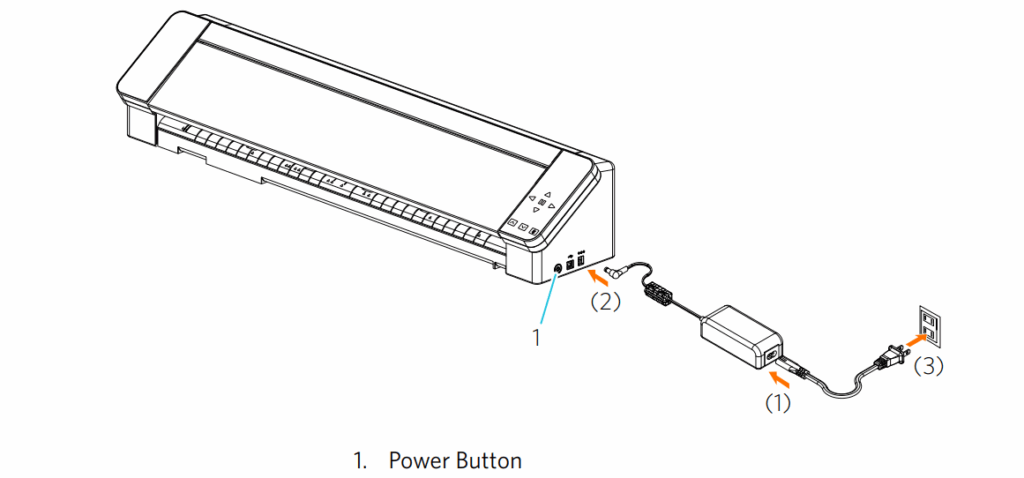
- Once you are on the power supply, press the “Power” button on MK-II.
- Next, press the “Bluetooth” button.
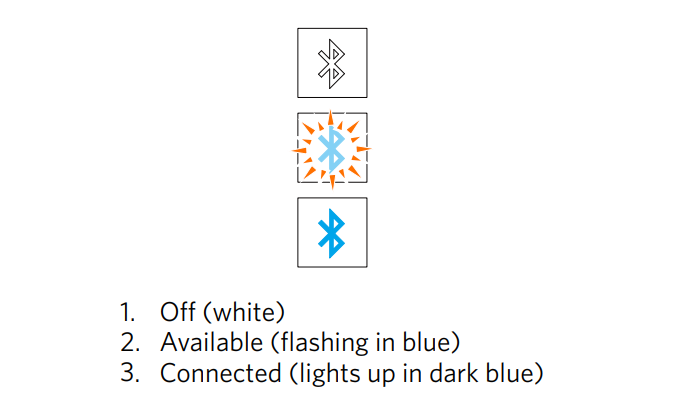
- Note: Turn on the Bluetooth setting on your computer.
- Now, open the “SEND” tab on the Silhouette Studio and click on the “Silhouette Devices” icon.
- Next, select CAMEO PRO MK-II from the available device list and let it sync.
Note: Now, when the machine displays the prompt “Ready” or “Media,” it means the setup is completed with the Bluetooth network.
Connect Your Silhouette CAMEO PRO MK-II via USB
Note: Do not connect the Silhouette CAMEO PRO MK-II to your computer without installing the Silhouette Studio. Also, to connect CAMEO PRO MK-II using USB, you need to purchase the USB cables separately because they aren’t included in the box.
- First, you need to connect your CAMEO PRO MK-II to a secured power supply.
- Then, start connecting your USB cables to the respective ports of both devices.
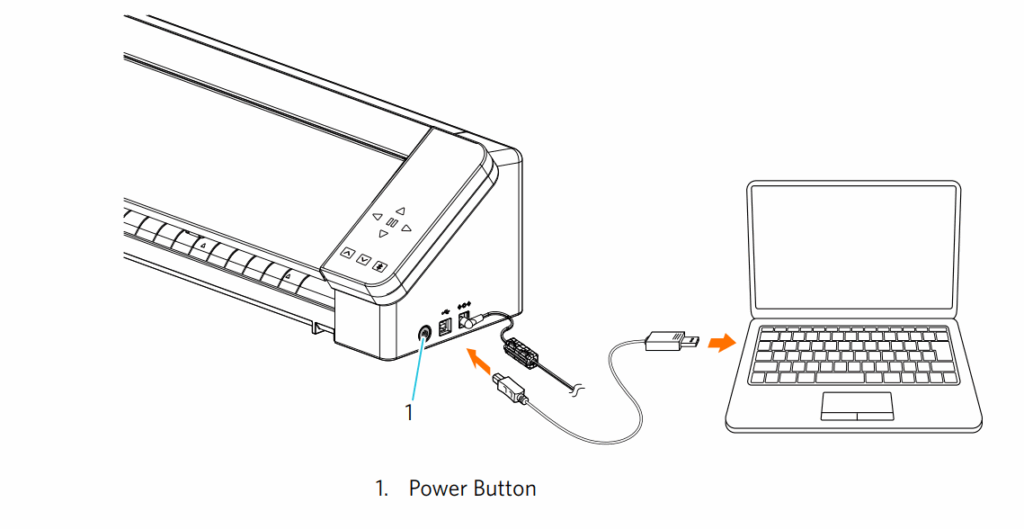
- Now, open the “SEND” tab on the Silhouette Studio and click on the “Silhouette Devices” icon.
- Again, select “CAMEO PRO MK-II” from the available device list and let the software sync.
Note: Now, when the send panel displays the prompt “Ready” or “Media Not Loaded,” it means the setup is completed with a USB cable.
Conclusion
Now when you complete all the steps to set up Silhouette CAMEO PRO MK-II, we hope you find our steps useful.
Silhouette CAMEO PRO MK-II is a reliable and powerful cutting machine that allows you to cut through a wide range of materials. However, setting up your Silhouette CAMEO PRO MK-II is simple, but by following our guided steps, you will be able to set up Silhouette CAMEO PRO MK-II cutting machine in just no time.
Lastly, thank you for reading the post, and stay connected with us for more updates and helpful guides on Silhouette America Cutting-Machine.
If you are unable to set up, please feel free to reach out to us. Our professionals are dedicated to guiding you through every step of the setup process to provide you with detailed insight to achieve an effortless setup of Silhouette CAMEO PRO MK-II.